Optipe MultiMail - Send Data Tables (Filtered ranges)
With Send Data Tables (Filtered ranges) application of Optipe MultiMail incorporate into the message a filtered data matching the selected field from the address list.
| Data Tables |
Use this application to:
- Send to each recipient corresponding rows of a management summary table.
- Inform each student their assessments.
- Communicate the results of a satisfaction survey.
- Report each employee personal information.
Features:
- The data must be written exactly as in the field of the address list and file.
- For the file containing the data to send, indicate the key field whose data must match the field indicated in Attachment (in this example is the "City" field from Cities.xlsx file).
- If you do not want to send to a recipient from the list, simply hide the corresponding row in the address list.
- Optionally, you can send the same file to all recipients, for example a document with instructions or an image (jpg or png).
See also:
More details of How to use
Example. Send to each recipient only the corresponding rows in a data table.
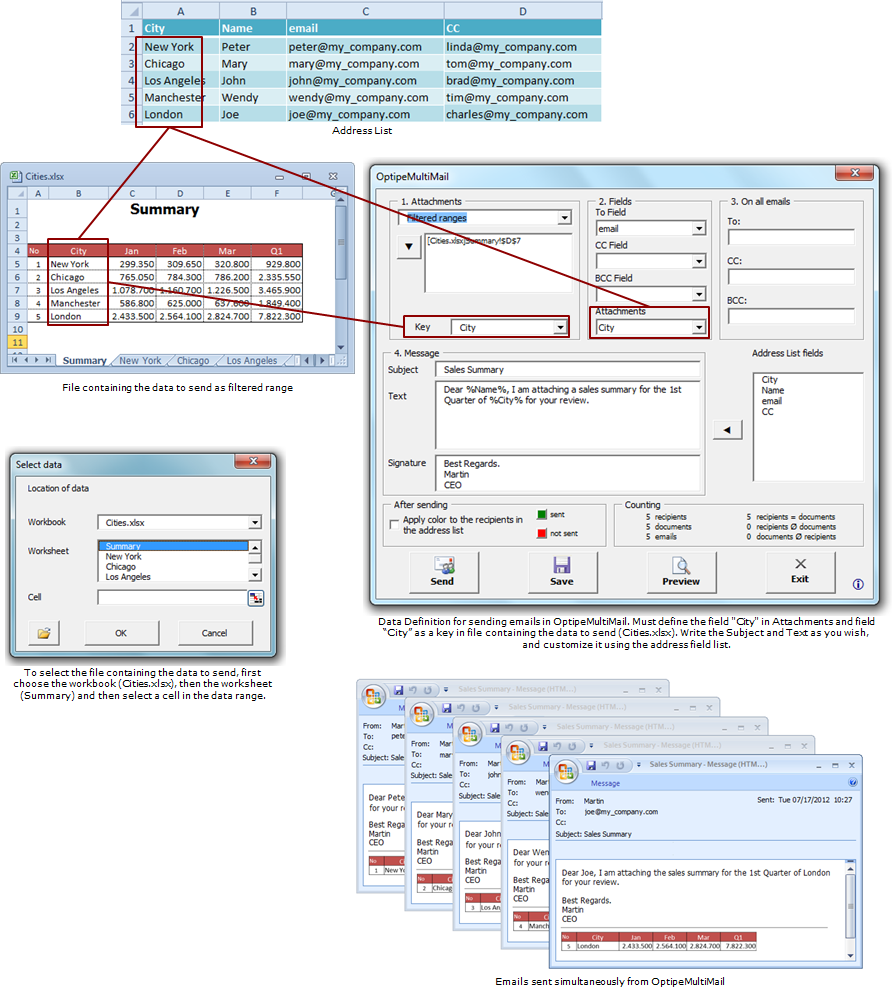
Video Example. Send Filtered Ranges.





