Optipe MultiMail - Send Files and Documents
With Send Files and Documents application of Optipe MultiMail send to each recipient of an email address list a personalized message with a file as an attachment:
Files and Documents
|
Use this application to:
- Send Excel files (xls or xlsx) previously saved in a folder, with information on budget, sales, or payments, to each recipient.
- Dispatch reports in Word or PDF documents to each branch or department of your company.
- Send personalized invitations in image files JPG or PNG to your company events.
Features:
- The name of each file in the folder must match an address list field (in this example is the "City" field).
- The name of each file must be written exactly as the address list field.
- All files that match the field of the address list are annexed. Eg., If the mailing list has "New York", look in the folder all the files that begin well, eg., "New York.xls", "New York Report.pdf" or "New York January.xlsx".
- We recommend creating a folder for each set of files to send, so not to confuse with previous sendings.
- In case there is no file corresponding to a recipient from the list, to that recipient is not sending mail.
- If you do not want to send to a recipient from the list, simply hide the corresponding row in the address list.
- You can add more recipients in the To, Cc, or Bcc, separated by semicolons.
- Optionally, you can send the same file to all recipients, for example a document with instructions or an image (jpg or png).
See also:
- With Manage Worksheets application of Data Tools Suite, you can save Excel Worksheets as individual files.
More details of How to use
Example. Send files with management reports to each branch manager.
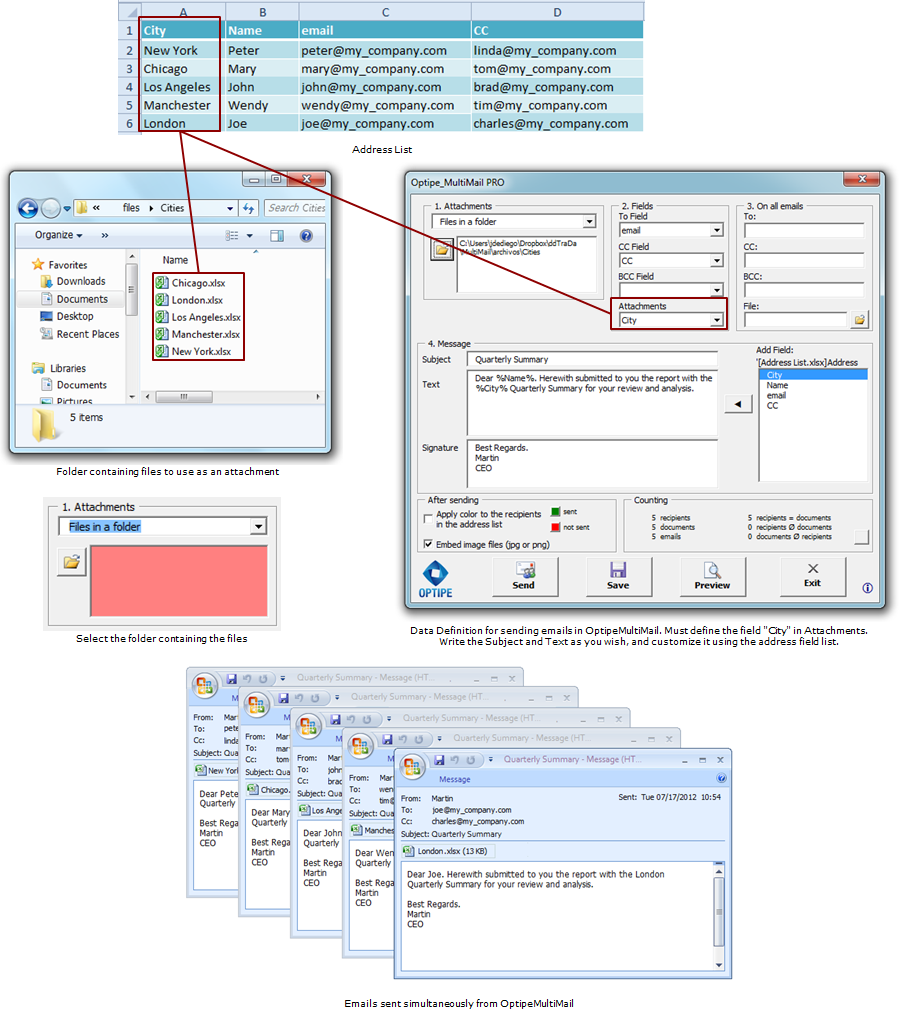
Video Example. Send Files in a Folder.





